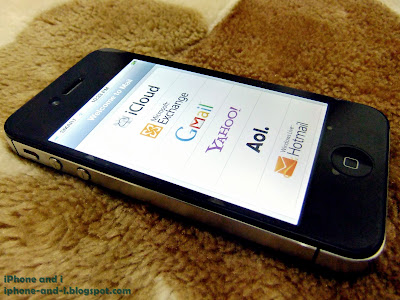 |
| iPhone 4S has easy set up options for popular email services like Microsoft Exchange, Gmail, Yahoo, and more. |
To set up emails on iPhone 4S, the number one requirement is that the email accounts have to be already existing. Setting up an email account on iPhone 4S is not the same as signing up for an email account. You sign up for an email account using email services like Yahoo, Gmail, or Hotmail. Once an account has been created (or if you already have an account that you have been using), then that's when you can set it up on your iPhone 4S. Setting up emails on iPhone 4S has the following benefits: you can access your emails anywhere with an Internet connection (Wi-Fi or 3G); no need to open a web browser and type email service URL; you won't need to constantly sign in.
Let's take Gmail as an example. To setup an existing Gmail account on iPhone 4S, do the following:
Step 1.On your iPhone 4S, go to Settings > Mail, Contacts, Calendars > Add Account. A list of supported email services will appear. Click on Gmail.
Step 2. Type in your Gmail account details. To successfully set up your mails on iPhone 4S, these details have to be accurate. The email service server will be contacted for verification of your account, and an invalid entry will keep you from setting up your email on the iPhone 4S Mail app. You only type your email account details once and that's during this step.
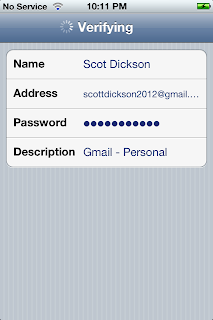 |
| To set up your email account on iPhone 4S you will need to provide accurate email account details for verification. |
In the above screen shot, Name is the name of the registered email account; Address is the corresponding email address; Password is the case-sensitive password for your email account. Description is how you want to identify this email account on your iPhone 4S. You are allowed to setup multiple emails from different email services on iPhone 4S. Description allows you to distinguish one from the other.
Step 3. When you are sure that the details you have provided are accurate, click Next and your account details will go through Verification. Make sure that you have an Internet connection either through Wi-Fi -or- your carrier's cellular data network (turn celluar data on: Settings > General > Network > Ceullar Data "On"). At this point your details will be forwarded to your email service server for verification. Once that completes, you will be informed that your account has been "Verified". If you have provided an invalid entry, you will be informed that something is incorrect and you're going to have to check and re-input your email account details.
Step 4. When your account has been verified valid, you will next have to configure a couple of Mail apps for your newly added email account (see screen shots below). Make sure Mail is toggled "ON" otherwise even though your account has been verified, your emails will not be pushed to your iPhone 4S. Calendars from Gmail will also be synced to your iPhone 4S if you toggle Calendars "ON". The same goes with Notes. After that, click Save and "Account Added" will be written across the top bar to confirm your successful set up. And that's it! You have just successfully set up Gmail on your iPhone 4S. your account will be added to the iPhone 4S Mail app which you can access from the iPhone 4S home screen. When you click on the Mail app button, your Gmail account will already appear and you can start sending and receiving emails using your iPhone 4S.
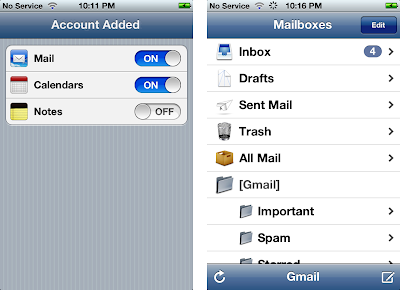 |
| When an email account is successfully set up on iPhone 4S, it will appear in the Mail apps located in the home screen. |
To set up emails on iPhone 4S from a different email service provider, the same set of steps apply. The important thing to remember is that in order to successfully set up emails on your iPhone 4S, you have to input the correct email account details. Adding multiple email accounts on your iPhone 4S is possible (just repeat the steps above for each). When you that, you can access all your email accounts on your iPhone 4S simultaneously.
To learn how to configure notifications for new emails, read the article about How to Customize the Notification Center in iPhone 4S.