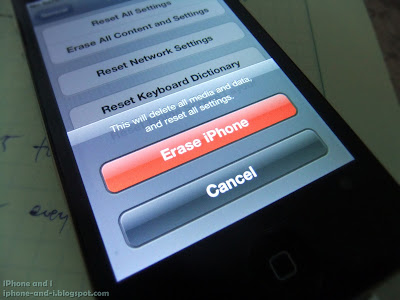 |
| The reset options in iPhone 4S allow you to remove data, reload default factory settings, and restart your iPhone as new. |
There are several reasons why you would want to reset your iPhone 4S. For one, it is a basic "fix" to a mystery problem - which is quite true for most gadgets. When phones and other electronic devices start to act up, or when you're not sure what settings you've changed exactly, a reset usually fixes things and puts phone behaviors back to normal. Some reset options also reloads default settings back to your phone. The iPhone 4S has several reset options. This article will discuss all of those, what they are for, and when you might need to do them.
Reset All Settings
This option resets all user-defined configurations in iPhone 4S.
What it does: Reloads all default settings: forgets your Wi-Fi networks, removes changes to Alert Styles in Notifications, Turns off Locations Services for third-party apps, sets Sounds, Brightness, and Wallpaper back to original configurations, removes Battery Usage statistics, turns off Siri, turns off Cellular Data, disables Wi-Fi sync, sets Auto-lock back to 1 minute, removes added International keyboards, and turns off all Accessibility options.
What it doesn't do: This option does NOT delete anything - pictures, contacts, music, apps, nothing. All media and contents will remain after the phone resets.
When do you need it: You might need this option if, after trying so many things, you still can't put something back to its original behavior - Safari won't let you log in, Push Notifications are not working, some Edit or Delete options are missing. This reset option is safe because you will not lose any data, and you can easily reconfigure your iPhone 4S back to your desired settings in less than 3 minutes. Make sure you turn on Cellular Data after reset if you normally use 3G for Internet connection (Settings > General > Network > Cellular Data "ON"). Everything else is easy. Prompts for apps will also start to come up, the way they would when you first used them, so you don't need to go through each changed setting one by one. This is the safe, easy, one-stop setting to get things running back normally.
Erase All Content and Settings
This option resets your iPhone 4S as a "new" phone. This is the Reset to Factory Settings option.
What it does: Do everything in Reset All Settings (Option 1) and erase everything you have in your iPhone 4S - removes your Apple ID from the phone, all music, photos, and apps will be erased. All traces of user-defined configurations will be removed.
What it doesn't do: Nothing. It puts everything back to factory settings. (New iPhone 4S!)
When do you need it: when you want to delete everything from the phone without going through the contents one by one; when you want to hand down your used iPhone 4S as a gift to somebody else; the last resort for when Reset All Settings (Option 1) won't fix your issue. Note: You will have to reactivate your iPhone 4S if you choose this option. Remember when it was new and you had to put a SIM card to activate it, connect to Wi-Fi or iTunes and all that? You will go through all those steps to make the phone usable again. But when you're done, your iPhone 4S is clean as new. Back Up important data before you proceed.
Reset All Network Settings
This option resets your wireless and cellular network connection settings.
What it does: For home or office wireless networks: This will clear out your Wi-Fi passwords, and the IP Address settings associated to your saved wireless networks. If you have a network administrator who assigned Static IP and DNS addresses to your iPhone 4S, all these will be deleted. Manual HTTP Proxy settings will be removed. For cellular networks: Your VPN Configurations will be removed.
What it doesn't do: Everything outside of Wi-Fi and cellular settings will be left unchanged. No data will be removed.
When do you need it: you can't connect to Wi-Fi and you're sure that you have provided the correct password; you can detect a wireless network but you can't join; when you're experiencing network, or signal problems. If you have special network settings assigned to your phone then you might need to contact your network administrator, or Telco about doing this reset option. If you are your own network administrator, and your Telco does not put special settings on your phone to connect to 3G other than the Cellular Data toggle button, then you can select this option anytime you want.
Reset Keyboard Dictionary
This option removes all words you commonly use in typing but are not in the default dictionary.
What it does: When your language setting is in English and you randomly type foreign words, the keyboard Auto-Correction feature will try to correct your typing. When you keep on using a foreign word it will be saved by the keyboard dictionary and the next time you try to type it, it will be included in the Auto-Correction suggestions. The Reset Keyboard Dictionary removes all non-English words (or misspelled words you insist on using) from the iPhone 4S keyboard dictionary.
What it doesn't do: It doesn't remove your added International keyboards and custom Shortcuts.
When do you need it: If you just want to reset the keyboard dictionary back to its default settings.
Reset Home Screen Layout
This option resets the arrangement of built-in apps in your home screen back to default layout.
What it does: Puts the layout of your Home screen back to original. Removes built-in apps from folders when they aren't originally in one.
What it doesn't do: It doesn't change your wallpaper. It does not delete any app.
When do you need it: When you can't find an app icon. You can't delete a built-in app but if you can't find it, this option will put it right back where it used to be.
Reset Location Warnings
This option turns off all Location services for built-in and third party apps.
What it does: When you use an app for the first time, you get the prompt "App Would Like to Use Your Current Location". This option will remove all your previous choices to this prompt for all apps. Facebook, Camera, Weather widget will have to ask your permission to use Location services again.
What it doesn't do: It doesn't affect your Notification settings. If you have enabled push notification for a game, you might still get an alert for when an update is available even if you have disabled Locations services. No data are removed from the phone.
When do you need it: When you want to reconfigure Location services and re-filter apps that can and cannot use the service. You can also manually set Locations for each app by going to Settings > Location Services.
There you go, those are all the available reset options in iPhone 4S in iOS 5. It is important to understand what each one does so that when the need comes up, you will know exactly which option to choose. The reset option cannot repair a hardware damage in your iPhone 4S. So if there are visible physical damages to your phone, or you can can recall dropping it on the floor or spilling water on it, then your iPhone 4S issues might not be fixed by a reset. In that case, go to your nearest Genius Bar for consultations.