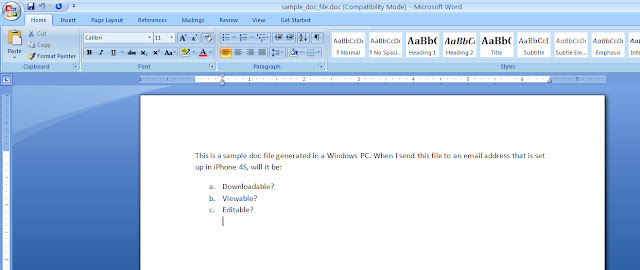 |
| A doc file can be opened in your computer using a compatible software. Can your iPhone 4S do it? |
The easiest way to open and save a doc file in iPhone 4S (for free) is to send it to an email address that is set up in iPhone 4S. Sometimes the documents we need to carry around for reading are in a Document file format. While iPhone 4S has a built-in e-book app, iBook, it can only open ePub and PDF formats. When you can't convert your doc files in PDF and you just want to easily carry them around for quick reading, sending them via email is the way to go. Below is the three-step tutorial on how to send a doc file via email so you can open and save it later in your iPhone 4S.
Step 1. If the doc file is in your computer, open up your email account, compose new, attach the doc file, and send it to an email address that is set up in iPhone 4S. (Read the article about setting up emails in iPhone 4S if you haven't done any of that yet). If the doc file is in some other mobile device, you're still going to have to do the same thing. You would open a web browser like Safari, or Google Chrome to access your email. Or if you're using an email program like Microsoft Office Outlook, or Mozilla Thunderbird, then you just open the application, compose new, attach the doc file, and hit send.
Step 2. Open the Mail app in iPhone 4S and wait for the mail to get pushed. Once it's in, open the mail, and look for the attachment. The attachment is located at the bottom of the mail. Touch to select it and there you go, your doc file is opened in iPhone 4S.
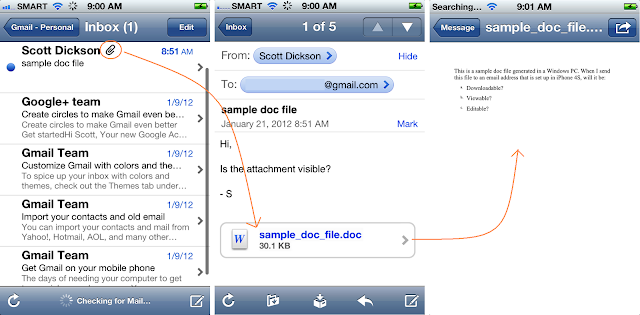 |
| The paper clip symbol right next to the sender is an indicator that the email contains an attachment. The attachment is located at the bottom of the email and touching it will open the file. |
Step 3. How do you save the doc file in iPhone 4S? The fact that it's opened via Mail app means that the mail is already archived. So even when you are not connected to Wi-Fi or 3G, you can still open up the mail and the doc file attachment in it. But since there is a limit to the number of mails in the Inbox that your Mail app will fetch at start up, it is a good idea to manually organize and archive your doc files. To do this, you can create a separate mailbox (folder) in your email account in iPhone 4S and name it "Doc Files". You can move all mails containing doc file attachments to this folder. To create a new mailbox, just open up the email account in iPhone 4S, select Edit from the upper right corner of the top bar, then New Mailbox on the lower right corner of the bottom bar. Type in "Doc Files", and Save. So next time you need a particular doc file, you won't have to browse through your Inbox to look for the mails containing your doc file attachments.
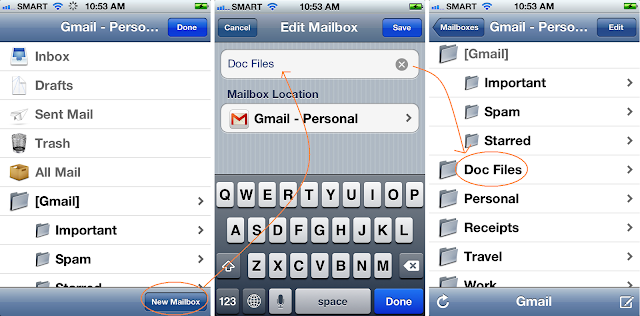 |
| To organize emails containing doc files attachment, you can add a new folder in your email account in iPhone 4S. |
Note: The Doc Files folder is created in your mail server, not locally in your iPhone 4S. So make sure that before you leave your wireless network connection at home, the emails have already been moved in your special Doc Files folder.
Sending a doc file to an email account set up in iPhone 4S is the easiest and free way to open and save the file for reading. Editing a doc file may require a third party app. But if you only need a quick read of multiple doc files, your iPhone 4S can let you open and save them in your mail folders which you can access later even without an Internet connection.