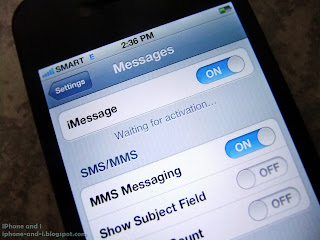 |
| iMessage activation in iPhone 4S requires cellular network coverage. Your carrier will impose charges for SMS messages used to activate iMessage. |
I previously wrote about iMessage activation in iPhone 4S which explains in detail the different settings and how to configure them correctly so you can successfully send your first iMessage. While the activation process is very easy, some Apple mobile device users still encounter problems with the use of the feature. This article will list down the common iMessage problems in iPhone 4S and the corresponding troubleshooting techniques to solve them. Most of these "problem-solution" tips also apply to the other iOS devices (iPad, and iPod touch).
Problem: No FaceTime and iMessage app icons
Solution: iPhone 4S does not have a FaceTime or iMessage app icon. You can directly launch both features within Messages and Contacts.
In Messages when you add a contact in the To: field, it will auto-detect if the number or email is iMessage-activated. If it is, then the label across the top will automatically change from "New Message" to "New iMessage" and the bar containing the contact's name will change from green to blue. Remember that this will only work if you have already activated iMessage and you are connected to either Wi-Fi or 3G.
In Contacts, when you open or select a name, you'll see the Send Message and FaceTime buttons at the bottom. This buttons will launch iMessage and FaceTime provided that the number or email you are trying to connect to is iMessage or FaceTime activated. If the number is not iMessage-activated, it will be sent as a regular SMS in green message bubbles.
For iPad and iPod touch, it is not possible to delete the iMessage or FaceTime apps. You have probably accidentally dragged these icons to a folder. To put them back to their default locations, go to Settings > General > Reset and select Reset Home Screen Layout.
Problem: You receive an iMessage as a regular SMS. Your recipient receives your iMessage as a regular SMS.
Solution: (1) Check that iMessage is toggled on and activated; (2) Make sure you have Wi-Fi or 3G access; (3) Check your Send As SMS setting.
If your number or a recipient's number is not iMessage-activated, then every iMessage will be sent or received as a regular SMS. Go to Settings > Messages and make sure that the message directly below the iMessage panel says "iMessage can be sent between iPhone, iPad, and iPod touch". If the message is otherwise ("Waiting for activation..." or "Verifying..."), try to toggle iMessage off for a minute or two, and then toggle it back on. To verify that your iMessage is working, open new message, and put a contact in the To: field. "New Message" should change to "New iMessage", the contact's name should be enclosed in a blue bar not green, the typing are should say "iMessage", and when you send one message it should be enclosed in a blue bubble, not green. When turning iMessage on and off does not activate your iMessage, soft reset your iPhone first by holding down the Power button and Home button at the same time for the 10 seconds until the phone shuts off and the Apple logo shows up in the screen. When you see your home screen, go to Messages settings and try to enable iMessage again.
Make sure you are connected to either Wi-Fi or 3G. If you can't get your apps that require an Internet connection to work then chances are your iMessage and/or FaceTime also won't work. If you are not connected to the Internet, you cannot use iMessage.
Check your Send As SMS setting by going to Settings > Messages. To force your iPhone to send only via iMessage to contacts that have iMessage-activated numbers or email addresses, turn this feature off. If your message recipient is not connected to the Internet or has temporarily turned iMessage off, your iMessage will be sent as a regular SMS if Send As SMS is enabled. The same "blue-green" message bubble rules (discussed above) apply.
Problem: iMessage Group Chat doesn't work.
Solution: iMessage group chat only works with numbers and email addresses for iPhone, iPad, and iPod touch users that have activated iMessage. Even if you put a number of an iPhone user in the To: field, if the recipient's iMessage is not activated, it won't work. Group iMessage only works if all numbers or email addresses specified in the To: field are iMessage-activated. Adding one that isn't will change group iMessage to a regular group SMS. Disable Send As SMS (solution discussed above) to ensure that all messages will go out as iMessages and not as regular SMS.
Problem: You don't see a Read or Delivered Receipt.
Solution: This is a privacy setting in iMessage and you can only see the "Read" receipt if the contacts you're talking to has enabled Send Read Receipts in Settings > Messages. If you want others to be notified that you have read their messages then you can control that by enabling this feature. Again, you won't be notified if the Send Read Receipts is disabled in your contact's iPhone (or other iOS device) Messages settings.
Problem: Your phone number says "Verifying" and only your Apple ID works for iMessage.
Solution: Turn off iMessage for two minutes and turn it back on. You need to have a cellular signal coverage for iMessage activation to be successful. "Verifying" phone number is standard but the status should change to "Phone" once iMessage is activated. Perform soft iPhone reset if necessary (discussed above). Also, iMessage is tied to a phone number in iPhone 4S during activation. So if your iPhone is previously owned, you need to restore factory settings to remove the previous phone number tied to the feature before you can activate it. Needless to say, a SIM card has to be installed in your phone for iMessage iMessage activation.
These are the common problems encountered with iMessage in iPhone 4S. Some of which also apply to iPad and iPod touch. Remember that standard troubleshooting technique is reset and reboot. Most iPhone 4S problems, whether iMessage-related or not, are usually solved with t a simple toggle of a button. Post a problem below if it's not covered here.