How to Back Up Contacts Using iCloud
The easiest way to back up contacts in iOS 5 devices is through iCloud. Using Apple's latest data-syncing and cloud storage service allows iPhone, iPod touch, and iPad users to manage and store contacts over the air. If you are connected over Wi-Fi or 3G then you can immediately start using iCloud to back up your contacts in 2 easy steps.
Step 1. On your Apple mobile device (e.g., iPhone 4S), go to Settings > iCloud and toggle Contacts "ON". The message prompt "Your contacts will be merged with iCloud" will appear. Select Merge.
Step 2. Log in to iCloud.com using your Apple ID and select the Contacts app icon. The contacts in your Apple mobile device should already start appearing. Compare the number of contacts in your device and that in the iCloud address book. Scroll or browse all the way down to see the "numbers of contacts" detail for both lists. If they're not matching, right-click on the contacts list page in iCloud and hit Refresh. When they are, then iCloud has finished syncing.
What happens next?
Remember that when you enable Contacts in iCloud, there will only be one "master" contacts list for the cloud and your Apple mobile device. If you have many devices, then this has to be configured separately for each. For example, if you want your iPhone 4S Contacts changes to be reflected in your iPad, then you have to enable iCloud Contacts in iPad (Step 1 above). When you do that, whatever changes in contacts you do in iPad (e.g., edit a contact number, add a new contact, add a profile picture) will also be reflected in iCloud, and in your iPhone 4S.
You only have one device?
If you only have one Apple mobile device, you can still use iCloud Contacts. You can log in to iCloud.com and whatever changes you make on the list here, will be reflected on your device. The same is true, the other way around.
You deleted a contact?
If you delete a contact, this will also be deleted not only in iCloud but in the rest of your Apple mobile devices. Remember: one common contacts list.
You restored your device and lost all your contacts?
If you restored your device and lost all your contacts, iCloud hasn't. Resetting an iPhone, iPod touch, or iPad, does not reset the iCloud account. So if you want your contacts back, simply toggle on Contacts in iCloud (Step 1) again, and the cloud will start pushing your contacts back to your newly restored device.
With iCloud, you won't need your iTunes and USB cable to back up your contacts. All you need is to toggle a button, and it will take care of the syncing, pushing, and storing for you.
Step 1. On your Apple mobile device (e.g., iPhone 4S), go to Settings > iCloud and toggle Contacts "ON". The message prompt "Your contacts will be merged with iCloud" will appear. Select Merge.
 |
| Enabling iCloud Contacts will merge the contacts from all your other devices, producing a single common contacts list that is stored and pushed in and by iCloud. |
Step 2. Log in to iCloud.com using your Apple ID and select the Contacts app icon. The contacts in your Apple mobile device should already start appearing. Compare the number of contacts in your device and that in the iCloud address book. Scroll or browse all the way down to see the "numbers of contacts" detail for both lists. If they're not matching, right-click on the contacts list page in iCloud and hit Refresh. When they are, then iCloud has finished syncing.
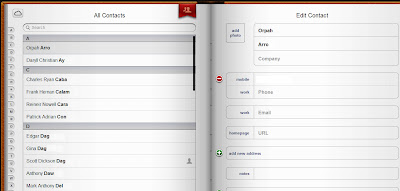 |
| The iCloud Contacts "address book" can be accessed by logging in at iCloud.com. Users can edit a contact detail and the changes will be reflected in all "iCloud Contacts"-enabled devices. |
What happens next?
Remember that when you enable Contacts in iCloud, there will only be one "master" contacts list for the cloud and your Apple mobile device. If you have many devices, then this has to be configured separately for each. For example, if you want your iPhone 4S Contacts changes to be reflected in your iPad, then you have to enable iCloud Contacts in iPad (Step 1 above). When you do that, whatever changes in contacts you do in iPad (e.g., edit a contact number, add a new contact, add a profile picture) will also be reflected in iCloud, and in your iPhone 4S.
You only have one device?
If you only have one Apple mobile device, you can still use iCloud Contacts. You can log in to iCloud.com and whatever changes you make on the list here, will be reflected on your device. The same is true, the other way around.
You deleted a contact?
If you delete a contact, this will also be deleted not only in iCloud but in the rest of your Apple mobile devices. Remember: one common contacts list.
You restored your device and lost all your contacts?
If you restored your device and lost all your contacts, iCloud hasn't. Resetting an iPhone, iPod touch, or iPad, does not reset the iCloud account. So if you want your contacts back, simply toggle on Contacts in iCloud (Step 1) again, and the cloud will start pushing your contacts back to your newly restored device.
With iCloud, you won't need your iTunes and USB cable to back up your contacts. All you need is to toggle a button, and it will take care of the syncing, pushing, and storing for you.

